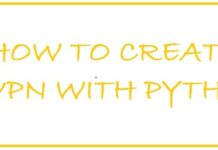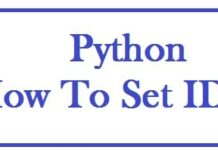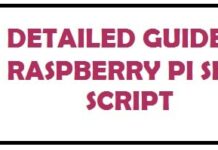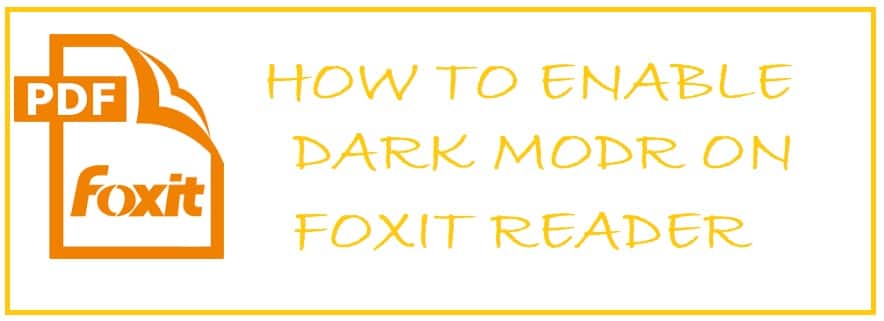
If you are struggling to read PDF files in night then your worries are over now. How to Turn On Foxit Reader Dark Mode allows you to quickly toggle night mode and take the strain off your eyes.
This is one of the best PDF software solutions that is commercially available for both personal and business use. It is also known as ConnectedPDF which is the modern version, it is a comprehensive app that provides you with easy access to documents, integrations, reviewing documents and annotations, able to encrypt sensitive PDF documents, file requests and much more.
Foxit Reader besides being one of the best PDF readers with dark mode offers:
- Renders PDF files in an instant, meaning that they open very fast even if it is a 50 or 100-page PDF Book.
- Comes with touchscreen support for both hybrid devices and tabs.
- The menu ribbon is intuitive and can be customized.
- Powerful accessibility features.
- It can fill interactive forms and apps.
- Carries integrations to create barcodes.
- Comes with dynamic printing.
It comes with a Foxit PDF Creator and Foxit Editor. The best this is that it is an open-source application and comes in free to download as single single-user license for Windows devices. Moreover, it also includes a few ConnectedPDF cloud features. For the enterprise users, it comes with volume pricing with additional functions. It is easy on the pocket as well. If you use Mac then you can download Foxit Phantom PDF on trial base for free. Along with this, you shall find limited versions for iOS and Android devices.
Why Enable Foxit Reader Dark Mode
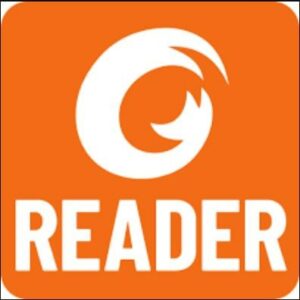
Today, most of the time people are seen using their smartphone devices. This has made night mode and important option in both applications and devices. Due to such concern, most of the smart devices, browsers and applications have started supporting dark mode.
If you intend to read something at night time with lights turned off then this mode shall help you, like if you read pdf documents or any e-book of your choice at night then this shall help you to enable the night mode. Foxit Reader Dark Theme is much different than LibreOffice Dark Mode as the readability experience is completely different.
- Using this you can enter digital signatures, add in efficiency to processes that need signatures like contracts with vendors.
- You can build new documents as it allows you to drag and drop pages to already existing PDFs on order to change the number of pages or combine pages from different PDF documents to build a new one.
- You can protect your document each way it goes, grant, revoke access and protect it even after it has been downloaded outside of the company firewall.
- It offers other functions to enhance existing documents with stamps, headers, footers and watermarks that too within the PDF editor.
- Use this to export PDF in a word processing, presentation software, image file or even spreadsheet.
- You can also create interactive PDF formats which shall allow you to click buttons and checkboxes to fill out and distribute easily. Moreover, you can also connect PDF form to the back-end database which is an even easier collection of data.
- This is supposed to be great for the eyes. The most obvious one.
- You can adjust it yourself and make the changes you want such as adjusting content, layout and margins. As the document gets in PDF there is no need for a word processor or page layout software to change the document.
How To Turn On Foxit Reader Dark Mode on Windows 10/11
If you want to read your PDF documents on PC in Dark Mode then follow the steps below:
Method #1: Using View Toolbar to enable dark mode:
- You first need to launch “Foxit Reader”.
- Once done, open PDF file that you want to read.
- After this head towards the “View” menu and look for dark mode.
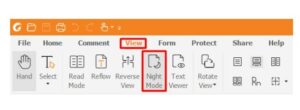
Method #2: In one more way you can enable dark mode, for this:
- You need to look for the “search bar” present at the top.
- In the search field type “night mode”.
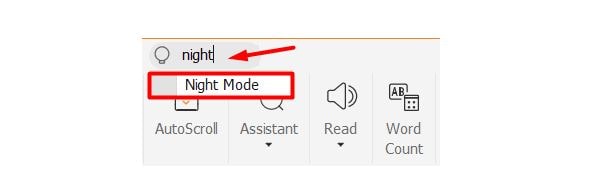
- You shall now get the night mode skin.
- Press “Enter” on your keyboard to activate it.
Method #3: Just turn on the skin:
- Launch Foxit.
- Go to File > Skins.
- Now select the skin you want and done!
How to Turn On Foxit Reader Dark Mode on Mobile (Android or iPhone)
Many of you wish o read their PDF books on phones. The best part about this one is that it provides you with different options. Using this you can turn on the night mode, and day mode plus it also has the option to change color as well.
- You need to open “Foxit Reader mobile app”.
- Click on “View” present at the bottom.
- If you want to read the pages in dark background with white text then select “night mode”.
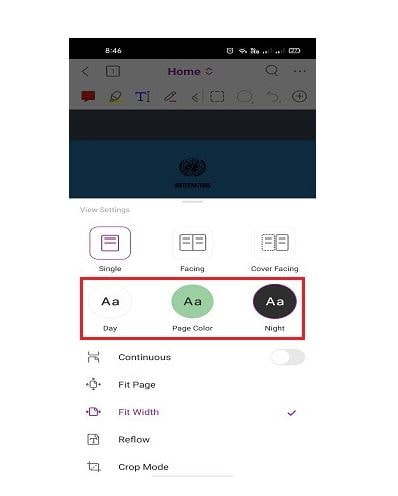
- To go back to the default setting, click on “day mode”. A fair warning, going from using dark mode for a while to day mode can be a bit bright on the eyes.
- You have the option to play around with selecting different background colors by clicking on “page color” button. Here, you shall see different light colors to choose from. It all depends on your mood, choose the perfect color to read your favorite e-book or any pdf document.
Foxit Reader Dark Skins
For your awareness, there are no Foxit Reader Dark Skins that you can download and install. You have to enable it in settings or tweak the configuration of Foxit to make the documents show on a dark black background. You should restrain from installing any such files claiming to be a “skin for Foxit Reader” as those may be malicious.
You may also like:
PDF readers come in all shapes and sizes and some are paid and some are free. However, one simple necessity in all of them is dark skin (night mode). Turning on Foxit Reader dark mode is essential to putting less strain on your eyes when reading or working on PDF files from your PC or smartphone.