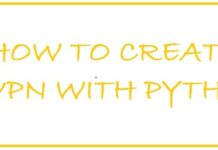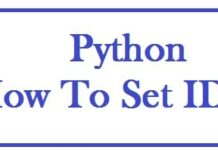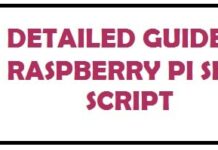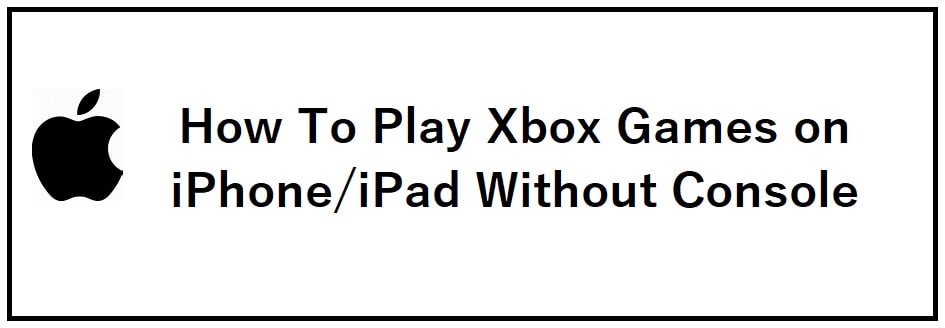
Xbox Cloud Gaming on iOS and iPadOS allows you to both play and have access to a host of Xbox game pass games on the fly. If you also want to enjoy this gaming experience on the go then you will need to learn How to Play Xbox Games on iPhone without a console. All you need to have is a good network connection and a fast router with WiFi 6.
So, what are we waiting for? Let’s dive in…
How do Xbox Games work on an iPhone and iPad?
As you begin playing your favorite game using this, you are streaming it directly over the net, due to this you can access it on supported devices. It is mandatory as mentioned above; must have a good and stable internet connection.
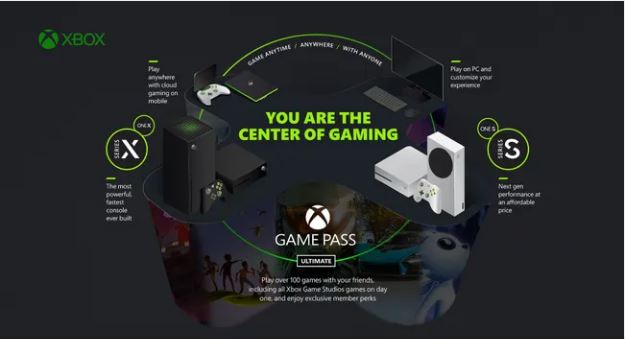
Basic Requirements
- Minimum 5GHz wifi or mobile data connection with a speed of 25 Mbps or higher.
- A wired connection is recommended when playing through the Cloud.
- Xbox Game Pass Ultimate membership, $1 for the first month and $14.99 after that, as its the holiday season you may get it even cheaper for a longer term.
- An iPhone or iPad running on iOS 15.0 or iPadOS 15.0 or later.
- Bluetooth 5.0 and above and iPhone XR and above devices.
- Compatible Xbox Wireless Controller or any other wireless controller that supports Bluetooth.
Why play Xbox Games on iPhone and iPad?

As time is changing Xbox and Apple devices have agreed to become friends which means you can easily play Xbox games on iPhone and iPad which includes both Xbox remote play and Xbox Cloud Gaming.
The former is a cloud-based gaming service that can be opened on newer iPhones or iPads whereas the other allows you to play console games straight to your device over the net.
The beta version of Xbox Cloud Gaming is alive and allows you to play over 80 high-quality console games from your iPhone, iPad, Windows 10/11, and Android.
- Available in limited regions as it is in beta version.
- Supports one account and controller at a time.
- No access to older games through remote play.
- Remotely or locally only one person can play.
- During streaming all external console apps are blocked.
- During remote play in-game or store purchases are blocked.
READ: 7 Best IDEs for Coding Python on your iPad or iPhone.
How to Set Up Your iPhone and iPad to Play Xbox Games
- You need to open your browser, preferably Chrome, or if not use Safari, and go to xbox.com/play.
- Click on “sign in” and use your Xbox Microsoft account.
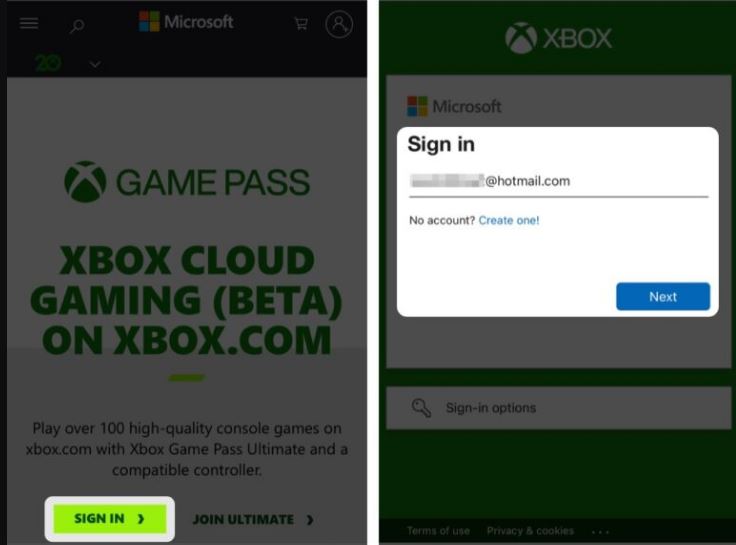
You’re done! Now, look for your favorite game and start playing.
Let me tell you a quick hack; click on “share” present at the bottom of the screen > choose add to home screen. This shortcut is created to allow one-tap access to the cloud.
For now, you have complete access to different games in the library with Xbox games pass. Since most are compatible with touch screens attaching a computable controller will make your gameplay more enhanced.
How To Play Xbox Games on iPhone/iPad For Free Without a Console
- You need to go to settings > Bluetooth.
- Next click “Xbox” to turn your Xbox wireless controller on.
- Choose “Xbox Wireless” from the pair of devices available.
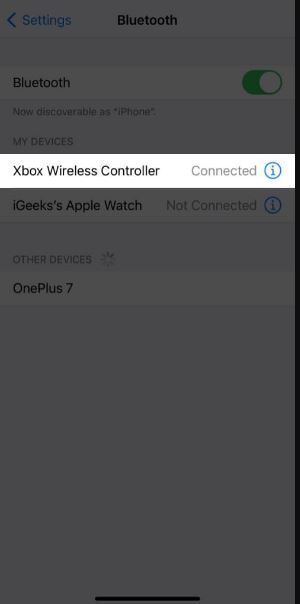
Remote play does not employ Microsoft servers such as Xbox Cloud gaming rather it renders games that are present on Xbox to another device. To cut the long story short you need to own an Xbox console.
You can also manage your console using your iPhone now with the all-new Xbox application. Delete or download games to consoles so that when you get home they are prepared for you to play them.
Moreover, this is a great upgrade for both gamers and game streamers. The fun part; it also allows you to take screenshots and share them across social media platforms so that all your friends know.
When you play remotely make sure to save your game as you can lose all game progress if you are disconnected due to poor net connection in the middle of your game.
On Consoles:
- You click on the “Xbox” present on the controller.
- Then open profile and system > settings > devices and connections > remote features.
- Next, you need to enable “remote features” by clicking the box.
- Choose “instant-on” present under “power mode”.
Keep in mind to power your console else the remote play will not work.
On iPhone or iPad:
- You need to open “Xbox”.
- Once done, sign in with your Microsoft Account which is the same as your Xbox console.
- Click on “My Library” and choose “Consoles”.
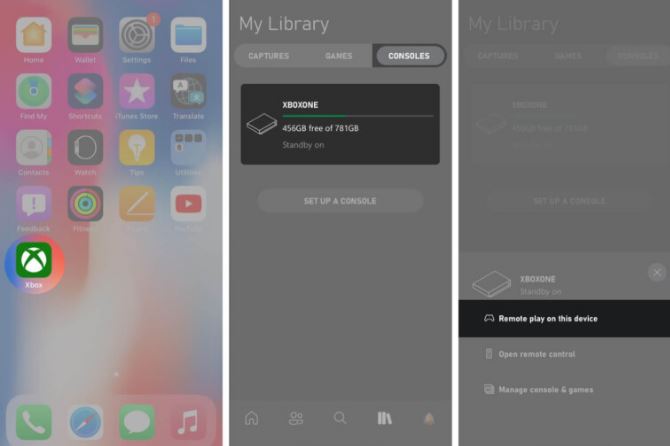
- Under this, connect with the console you intend to use.
- Finally, click on “remote play on this device”.
Related articles you may like:
- How to code from your Android phone.
- Top 7 Free Coding Apps for iPhone Users to Download.
- Top 10 Game Boy Advance Emulators for Windows 11/10 To Try.
Conclusion: Playing Xbox Games on iPhone/iPad
Mobile gaming is very cool and has come a long way but you know what is much cooler? Knowing exactly how to play Xbox games on iPhone and iPad without a console. Xbox cloud gaming for iOS is much more stable now as ISPs and networks have become more stable, faster and can take more bandwidth thanks to technologies such as WiFi 6 on the newer iPhones and iPads.