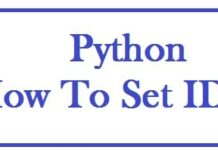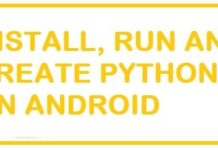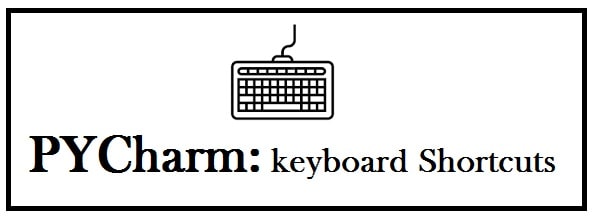
PyCharm is a dedicated Python IDE that provides you with a huge range of tools for Python developers to create an easy environment for:
- Productive Python coding.
- Web applications and websites.
- Data Science projects.
We have a table of over 16 PyCharm keyboard shortcuts for Windows and Mac in PDF. These range from launching basic settings to adding comments, and navigation.
Why do people use PyCharm?
PyCharm is a helpful IDE and below are the 6 reasons why people use PyCharm:
- Smart code completion.
- Code inspections.
- Quick fix.
- Highlights error.
- Automated code refactoring.
- Rich navigation capabilities.
There are also some downsides which are mentioned below:
Good have some bad effects as well:
- Takes more space.
- The professional version is a bit expensive.
- The community version is best only for the development of python.
Why use Keyboard Shortcuts or Hotkeys
These make your life easier by quickly performing actions and saving you from looking into menus and finding options. These are also known as hotkeys and are usually a combination of keys that when pressed one time perform specific tasks. These are supported by most of the apps and operating systems.
For Example
- Ctrl + C: To Copy.
- Ctrl + V: To Paste.
These bring good in the following ways:
- You can use the system more easily.
- You become both fast and productive at handling your system/
- Work faster.
- More efficiency with increased precision.
- If you have mobility or vision disabilities then these are indispensable.
- Multi-tasking.
How are Keyboard Shortcuts Used (Common Tip)
It’s all a piece of cake, you need to:
- Hold down one or more than one modifier key.
- After this press a letter.
Modifier keys include Ctrl – found on the left and right sides of your keyboard.
These can also be used; we have listed down some examples for you to understand easily:
F7: Spell Checker.
You can also use these with the modifier keys:
Shift + F7: Open Thesaurus in Microsoft Word.
ALSO SEE: Configure your IDE Software for Optimal Coding.
16 Best PyCharm Keyboard Shortcuts that will save you a lot of time (Windows 10/11 and Mac)
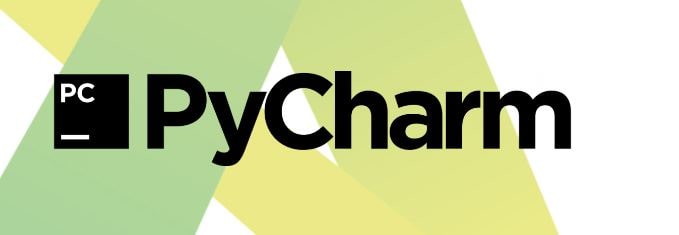
In below table, you can find shortcuts for all from editing, navigation, refactoring, debugging, etc. With the help of these, you will have:
- Increased productivity.
- Configurable shortcuts.
- You can assign shortcuts to any action you want.
|
PyCharm Keyboard Shortcut Combination |
What they do |
|
Press Double Shift |
With this search everywhere: quickly find file, action, class, tool, and symbol, window, set in PyCharm there in the project and in the current Git repository. |
|
Ctrl + Shift + A |
With this find actions including: find command and then execute it, open the tool window and search regarding any setting. |
|
Alt + Enter |
It shows all Context Actions: fix highlighting errors and warnings quickly, intension actions to improvise and optimize code. |
|
F2 |
With this navigate between code problems. |
|
Shift + F2 |
It helps you to jump towards the last or next highlighted error. |
|
Ctrl + E |
It helps you to show recent files. |
|
Ctrl + W |
It helps you to extend or even shrink selection. |
|
Ctrl + Shift + W |
You can easily increase or decrease scope of selection in accordance to certain code constructs. |
|
Ctrl + / |
With this you can easily add or remove line or even block the comment. |
|
Ctrl + Shift + / |
Commend on the line or block code. |
|
Alt + F7 |
It shall show all the places where code element is used in your project. |
PyCharm Keyboard Shortcut Best Practices
Select correct keymaps
You must open the settings or preferences dialog Ctrl + Alt + S and choose “Keymap”.
Use predefined Keymap
This is suggested automatically depending on the environment. Just be sure it is compatible with your operating system or choose the one that matches shortcuts from other IDE such as Visual Studio 2022 or the editor you are used to.
In Emacs when you see the documentation, you can use shortcuts for Keymap in IDE- select using the selector present at the top of the page.
This is how you can get predefined key mappings:
- Opening the settings or preferences dialog Ctrl + Alt + S would be best.
- Choose plug-ins.
- Once done move to the marketplace tab.
- Search Keymap.
Modify the copy of the required pre-defined Keymap to assign personal shortcuts for frequently used commands.
Change Default PyCharm shortcuts
If you have a customized Keymap, you can always transfer this to your installation.
If it does not work after an update, it means that Keymap is not available in the new version default. All you need to do is find it as a plug-in and install it on the plug-ins page as mentioned.
You need to be sure that it is enabled in an installed tab on the plug-ins page in IDE settings.
If you want to open the learn tool window then you need to begin with your exercises, all you need to do is:
- Choose “view” > tool window > learn or help > learn IDE features there from the main menu.
- You can search for commands and set them across tools and menus with find action.
From the keyboard press Ctrl + Shift + A and begin typing, you shall get a list of recommended actions. After these choose the necessary action and hit enter.
Select Alt + Enter from the keyboard to add or change a shortcut for any action.
Install Key Promoter X Plugin
Key Promoter X is a plugin that shows pop-up notifications with the corresponding shortcut when the mouse command is executed. Moreover, it also recommends you to create a shortcut for commands you frequently execute.
If a predefined map is being used, you can print the default reference card and then keep it on your desk to make consultations if required. You can find the chart sheet under Help|keyboard shortcuts PDF. You can use a Keymap exported plug-in to print non-default or customized Keymap.
You may also find custom extensions and plugins that are helpful not in the JetBrains official library.
Take your shortcuts to the next level
It further makes our lives easy by having some more good qualities which we have listed below:
Use Speed Search
When you have your focus on the tool window with tress, list, or table just type to see items matching
Utilise Smart Keys the easier way
You shall be getting many assistance features like:
- Adding paired tags and quotes.
- Detecting CampelHump words.
Control PyCharm Window with shortcuts
This can be done with the help of your shortcuts rather than a mouse:
- Ctrl + Alt + Shift + Left and Ctrl + Alt + Shift + Right: It helps to resize the window.
- Ctrl + Alt + Shift + Up and Ctrl + Alt + Shift + Down: It helps to resize the horizontal tool window.
- If you use a group of actions, create a quick list to access them via a custom shortcut.
Two examples below:
- Ctrl + Alt + Shift + T: Refactor this.
- Alt+: VCS Operations.
ALSO SEE: 7 Open Source and Free IDEs for Ubuntu Linux.
PyCharm All Keyboard Shortcuts Cheat Sheet PDF and Print Version

You can download the PyCharm cheat sheet with all the keyboard shortcuts you can print to put on the office wall or your room as a poster.
This is a copy of the table we have above.
PyCharm All Keyboard Shortcuts (PDF)
Fix PyCharm Keyboard Shortcuts Not Working
If you are having issues activating the shortcuts or if they are not working follow the below troubleshooting steps to fix them:
- Check if your sticky keys are not on.
- Does your keyboard have an (Fn – Function) key? If so use this along with the combinations shared above.
- Make sure you are using an English layout.
- Click inside the IDE and then try the combination again.
Conclusion
Shortcuts save you a lot of time when doing your tasks in PyCharm. As a programmer, there are sometimes deadlines that require meeting very quickly. Using such keymappings and shortcuts can cut your delivery time so you are more efficient in delivering the project. You can also create shortcuts if the default ones are uncomfortable or require too many combinations.