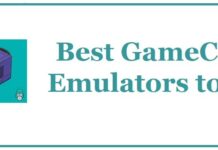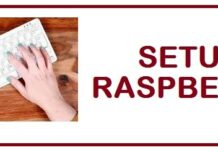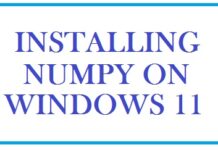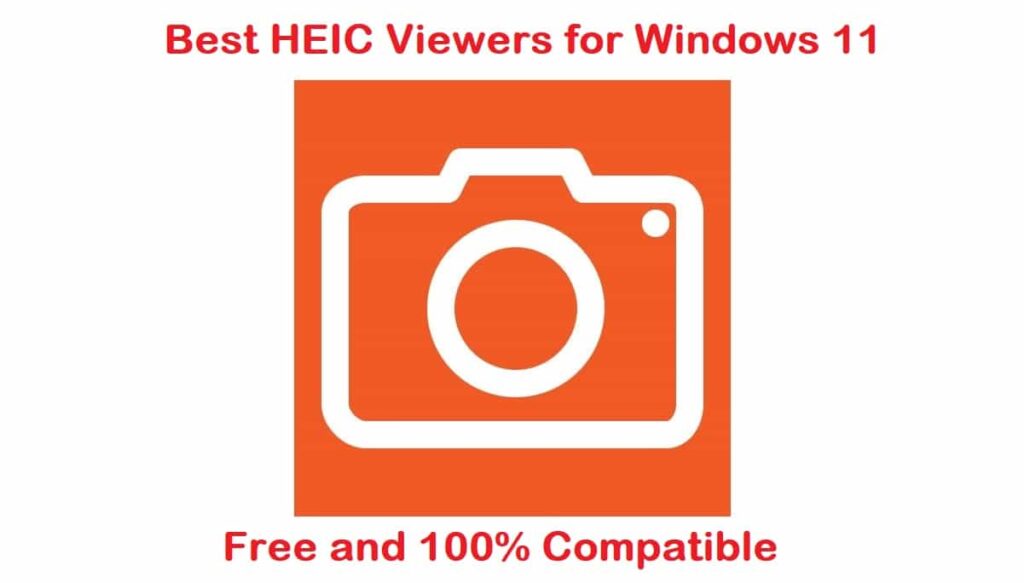
HEIC are files that carry one or more images that are saved in High-Efficiency Image format. These cannot be viewed by default on Windows 11. This is why you can use these 7 best free HEIC viewers for Windows 11. These include free, online and offline choices for different use cases that may be helpful to you for opening HEIC files.
For those who are new to this term, this is a format that is popularly used by users to save pictures on iOS devices. It comes with images or sequences of pictures that are most likely created by the camera application of an iPhone or iPad as well as metadata that describes every image. These are saved with the extension .heic but can also be saved as .HEIF files.
What is a HEIC viewer and HEIC file
A HEIC viewer is simply a piece of software that allows you to view the .HEIC files that you may have. These are mostly transferred from iOS devices. These software are required to open these files, for example, you would need Python installed if you need to open .py scripts.
The HEIC file format known as H.265 or HEIF is a digital photo storage format that is used to save images at high quality and smaller-sized files than JPEG. Now, it does best to reduce space taken up by the pictures on memory cards and mobile devices. Back in 2017 when iOS 11 was released, it was made the default photo storage format by Apple for iOS devices.
With this being done, it also added its support to macOS with the release of High Sierra. Then coming forward in the year 2018, Google did the same by adding its support to Android and Microsoft added its support to Windows.
If you want to open these files in Microsoft apps then you need to install Microsoft HEIC image extensions and HEVC video extension packages there from the store manually.
The best part? Whenever you send an image to a non-iOS device or application the images convert from HEIC to JPEG files.
Fact: Apple was the first major company to officially announce support for HEIF and HEVC formats with their iOS 11 release.
About the .HEIC File Format
The .HEIC has some distinct properties that set it apart from others, the below 8 file properties will allow you to spot it:
- This file has the base of ISOBMFF which first appeared in 2001.
- Can store a vast amount of depth data.
- Ability to store HDR (High definition range) and SDR (Standard dynamic range) images.
- High in quality when compared to others such as JPEG.
- It stores image edits if you need to undo them later.
- It stores many images that too in a single file. This is commonly used in features like burst shots.
- It provides support for 16-bit color. This is also known as high color.
- Saves a lot of space as it is a single-container setup.
List of the 7 Best Free HEIC Viewers for Windows 11
- Apowersoft Photo Viewer
- Google Photos
- XnView
- Dropbox
- CopyTrans
- Microsoft Photos for Windows 11
- HEIF Utility
HEIC Viewer Online vs. HEIC Viewer Software Comparison
HEIC viewers don’t just come in software that you can install on your PC, they are also available in free online tools. We compare them both below in the table so you know why to choose which one:
| Online HEIC Viewer | HEIC Viewer Software |
|---|---|
| Limited to a number of photos and files it can convert to formats including JPEG and PNG. | An unlimited number of file conversions supported. |
| Always available as these are hosted in the cloud with a much lower chance of downtime. | Slower and can sometimes be not available due to load. This could include reasons such as file corruption or simply your computer not working. |
| Mostly available on subscription charges that you have to pay monthly and are NOT free. | You can download various for free and use them including CopyTrans, Apowersoft and XnView. |
| Works on all major platforms. | Restricted to work only on specific platforms such as Windows 11. |
| Require account creation to allow access to their tool. | No account creation is required apart from a serial key to activate their software. |
Apowersoft Photo Viewer – Overall Best HEIC viewer for Windows 11

This is available for desktops. It comes with a simple interface. Among unique features, it includes images or other image formats, drag and drop support, and part of image capture for editing and sharing. It supports free cloud storage and then shares these image files with popular social media applications.
Apowersoft Photo Viewer Download
ALSO SEE: 9 SSH Clients for Windows 11 that actually work.
Google Photos – Free HEIC Viewer
Being the default viewer it has been supported by many modern browsers. You can log in to Google Photos easily on your desktop and then upload all HEIC formats of pictures. Once they have been uploaded image thumbnails shall appear and you can view the full image by clicking on it.
Now, through Google Photos you can add filters, edit the images as well and share them on your social media platforms such as Facebook, Instagram and Gmail. Moreover, you can also convert your image to JPEG format.
To use this service, you only need to go to their site and upload images. Once the images are uploaded you can view them like other images.
The reason why we love Google Photos for HEIC file viewing:
- You can upload your HEIC files in bulk.
- Works on mobile devices too.
- Provides free storage of 15 GB.
It could be better:
- If you exceed the storage limit, you have to pay.
- If it worked offline.
XnView – HEIC file viewer with plugin support
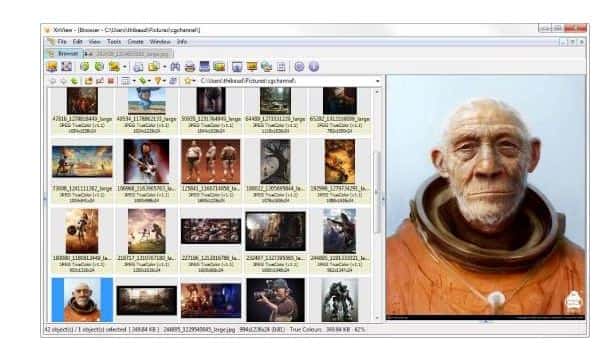
It provides a plug-in that enables both the opening and viewing of such images. Once it has been successfully installed what you can do is enable all image formats through an easy navigation menu.
Among unique features it includes image preview, browsing them through slideshow mode, full-screen view, image editing, conversion to other formats such as JPEG or TIFF, and batch processing of images.
Dropbox – Intuitive HEIC viewer
There are fewer people who do not know about this famous cloud storage and backup solution. It has gained a lot of popularity among users. This is yet another viewing platform that is not limited to storing and viewing such files but also sharing them with others via Dropbox account credentials.
Its account is supported by iOS, Android, as well as desktop devices which means that images uploaded, are to be shared, and their preview, as well as the stored images’ privacy, is best assured.
ALSO SEE: Top 6 Free RoboCopy GUI Download for Windows 11.
CopyTrans Photo – HEIC Viewer and Converter
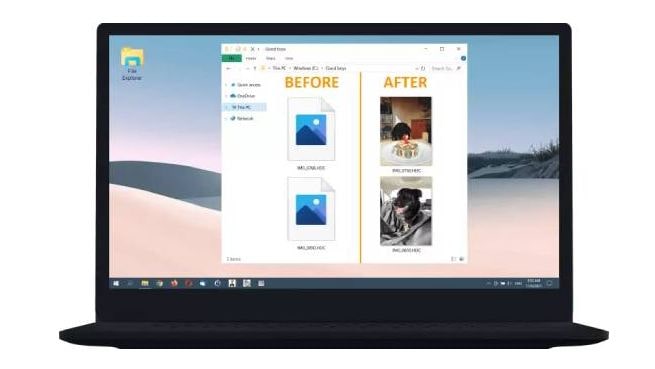
This is a plug-in that works on Windows photo viewer software. Post a successful plugin installation and it shall fix the thumbnail preview automatically of HEIC images that are stored on Windows. The easy conversion to JPEG formats is all one click thus eliminating the need for a separate image upload or conversion steps.
Microsoft Photos for Windows 11 – Simple way to view HEIC images
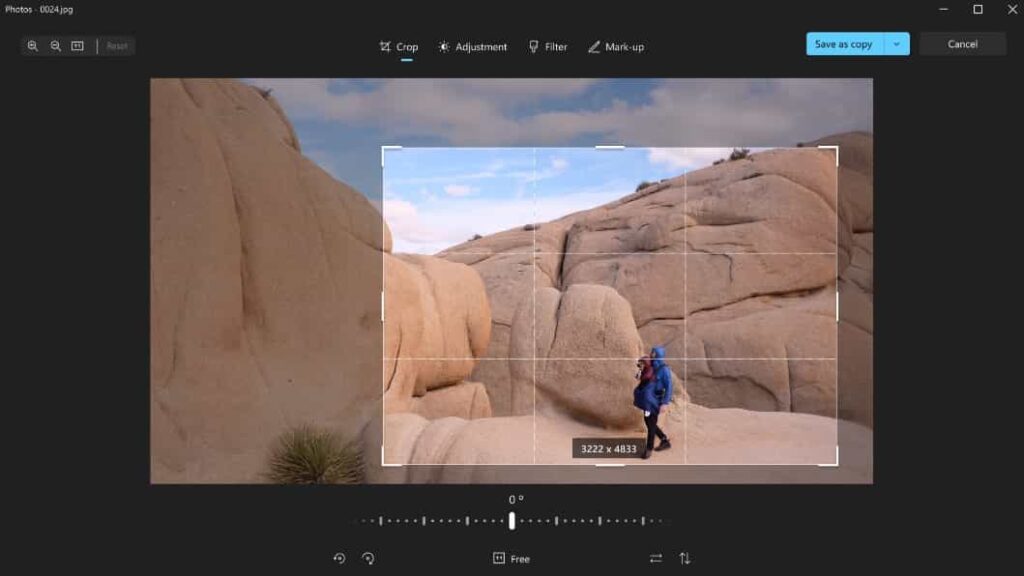
This is another option on the list, especially for desktops and laptops. It is built with the recent Windows 11 version.
Remember that this support of image preview is not native and shall require HEV Vide Extensions and HEIF Image Extensions installation on your system.
HEIF Utility – Open Source HEIC viewer
With this, you can view images from iPhone and iPad on the Windows desktop. It comes in free and open-source. You can find this in both Chinese and English versions. It has a simple interface and is quite intuitive. The best thing about this is that it is free from ads. In batches, you can easily convert HEIC from JPEG.
ALSO SEE: How to open and view .sh files in Raspberry Pi 4.
How to Convert HEIC to JPEG on Windows 11 (Easy and Quick)
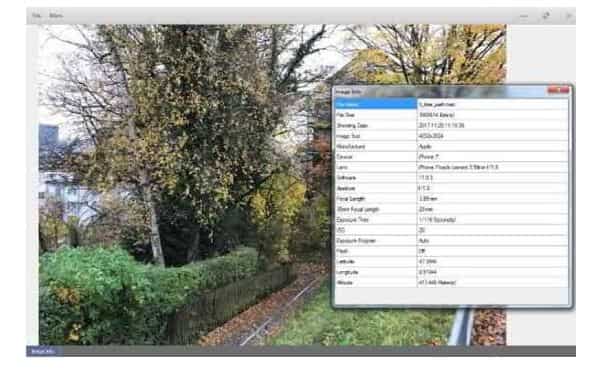
Instead of viewing HEIC files on Windows 11, you can also convert them, to do this you need to install CopyTrans HEIC for Windows 11 and follow the guide below.
This tool installs full support for these images so it is very useful on version 7 of Microsoft and older versions of Windows 10 which do not have integrated support in the photos application. Moreover, it adds support for these images to classic Windows photo viewer.
You can also click right on the file in File Explorer and then choose “convert to JPEG” to easily convert it to a JPEG file. Choose the option and you shall get a JPEG image version placed in the same folder as the original HEIC file automatically.
It widely supports JPEG so it shall help you use the HEIC file in apps that support JPEG images and not files of HEIC.
Frequently Asked Questions
What are HEIC viewers used for?
HEIC viewers are used to allow users to open and view .HEIC file formats. These are commonly images they import from their iOS device.
Can you convert a HEIC file into JPEG?
Yes, you can use software such as CopyTrans to quickly convert any .HEIC file you may have in JPEG or PNG.
Does an HEIC viewer exist for Windows 11?
Yes, there are many HEIC viewers for Windows 11 including Apowersoft photo viewer, CopyTrans and HEIF Utility all which are compatible with Windows 11.
What is the best HEIC viewer for Windows 11?
There are over 7 choices of 7 HEIC viewers available which we have researched and tested. The best ones are Apowersoft, XnView and CopyTrans for Windows 11 that are free to download.
Is an online HEIC Viewer different from the software version?
Yes, the online HEIC viewers are only found on websites and are in the cloud. They usually work via subscription models and have a limited on the number of files you can view or convert.
Final Verdict
HEIC viewers are a very useful software if you are an iOS/iPhone user. Because of the popularity of this file format. By default Windows 11 doesn’t have a way to open or convert HEIC image files. Now you can view or convert these with the 7 best HEIC viewers for Windows 11 that you can free download. Some of these are online tools too that you can access from anywhere in the world.